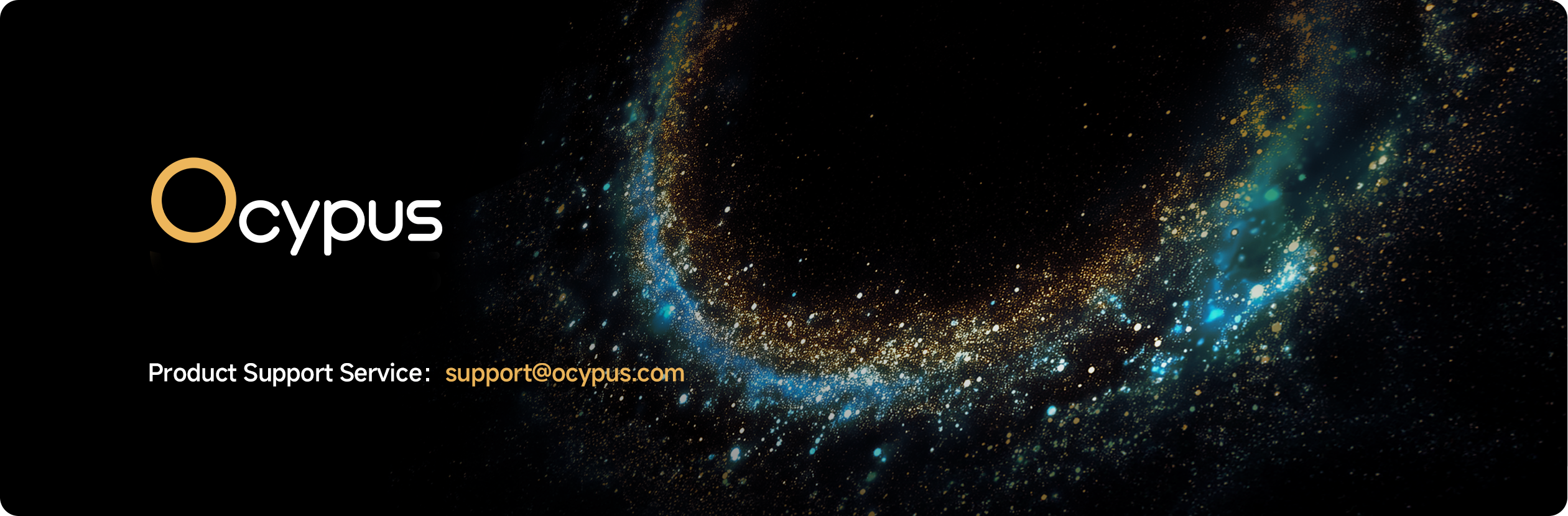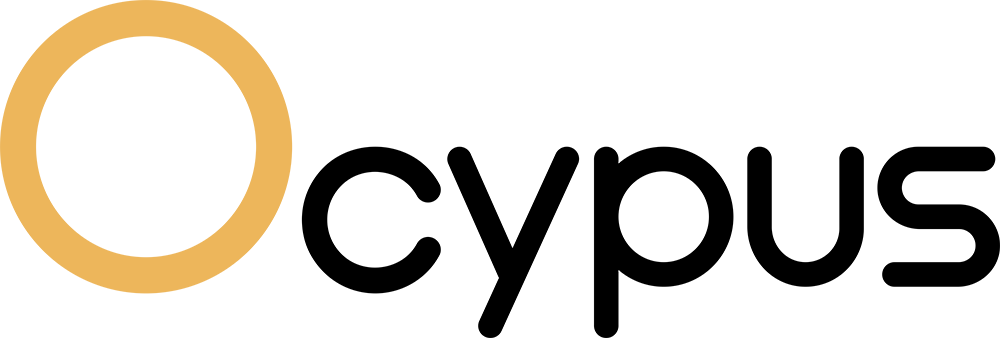Q1: Are Ocypus Air coolers compatible with the Intel socket LGA1851 socket (Ultra 200)?
LGA1851 kits will be available for the all series.
Q2: How to wire up the Ocypus digital display air coolers?
The wiring for the Ocypus digital display air coolers is all similar; depending on the specific model, the number of fans may vary. Generally, there are three connectors that need to be plugged in to get your digital display air cooler functioning: the USB 2.0 connector for data, the PWM connector (an included PWM splitter will be necessary for two fan models), and the ARGB sync connector.
Q3: I have a Ocypus air cooler, and I am getting A CPU Fan Error. What can I do to resolve this issue?
There are a few things that you should check if you are getting a CPU Fan error:
• Make sure that the fan connector is plugged securely into the CPU_Fan header.
• Test if the CPU_Fan header is faulty by plugging in another fan, and seeing if the CPU Fan Error is thrown again. If it does get thrown again, it is likely the sensor on the motherboard that is the issue.
• Make sure the fan speed is not too low. Go into the BIOS and increase the fan speed if it is low.
• Use compressed air to clean the dust off the fan and to clear out any other obstructions.
Q4: My Ocypus cooler has a fan that is making a clicking sound at a specific RPM range. Is my fan defective?
Please check to see that there is nothing obstructing the fan blades or the bearing of the fan. Clean all dust particles out of the motor hub with compressed air if possible. We would also recommend that you reseat the fan, as misalignments can be responsible for fan noise.
Q5: What is the working temperature of my CPU?
The working temperatures on modern CPUs can vary, but Intel officially claims the working temperature of their processors is below 100°C. AMD states that the working temperature of their processors is below 95°C.
Q6: What is the composition of the liquid in a heat pipe of a Ocypus cooler?
The composition of the vapor in a heat pipe is basically distilled water droplets.
Q7: I own a Ocypus air cooler and it comes with pre-applied thermal paste. Should I apply more?
The pre-applied thermal paste is the proper amount of thermal paste that should be used for your installation. Adding more paste is not necessary, and can actually introduce other issues involved with using excessive thermal paste. You would just need to replace the thermal paste after every year of usage.
Q8: I am looking for a Ocypus CPU heat sink that can handle a 65W thermal load without a fan.
We would not recommend that any heatsink be used on a CPU without a cooling fan. You would see a sharp rise in temperature that would easily exceed 100℃.
Q9: What is the TDP rating and the compatible sockets for my Ocypus CPU Air cooler?
You can find the TDP and socket compatibility information of our coolers at the specification tab on their respective product pages
Q10: Why is a Ocypus air cooler not cooling a CPU?
There are numerous reasons why an air cooler would fail to cool certain CPUs.
• The first thing to check is that the the cooler's stated TDP can handle the CPU at boost levels; CPU manufacturers state TDP at PL1 (pre boost) levels. TDP may not be the most accurate way of rating cooling capability, but it is the easiest metric to apply.
• A user can also try reseating the cooler on the CPU with fresh thermal paste, while making sure that even pressure is applied during installation.
• Also, check that the fan(s) are plugged into the CPU_Fan header.
• The last piece of advice is to double check that the protective sticker on the cold plate is removed; it is very common for someone to forget to remove the sticker while installing coolers.
Q11: The ends of the heat pipes on my Ocypus air cooler are uneven and aren't uniform. Do I have a defective unit?
This is the result of how the heat pipes are sealed off. Please do not worry, as that is how the ends of the heat pipes are expected to look. There are no performance degrades.
Q12: I have a Ocypus air cooler, and I am wondering in which direction should the fan be mounted?
The fan should be mounted in such a way that the airflow will be blown through the heat sink. There is a small arrow on the frame of the fan that will show you what direction the airflow will be going. Usually, the fan is mounted on the front side of the cooler, facing the front of the case; the airflow in this orientation would be coming from the front of the case, through the heatsink, and exiting to the rear.
Q13: What is the ram clearance and overall height of the Iota A62 series air cooler?
The RAM clearance for the Iota A62 series air cooler is 35mm, and the height comes in at 156mm tall. If you want to clear more room for RAM with higher profiles, you would mount the fan higher up the heatsink to a maximum of 49mm of RAM clearance, but you will have to keep in mind, for every mm higher you mount the fan, the taller the unit's overall height will be. So, make sure that is taken into consideration.
Q14: What addressable RGB or RGB software can be used to control the lighting in Ocypus products?
Most Ocypus products that have addressable RGB (or standard RGB) can be controlled with compatible motherboards. The software that must be used depends on the motherboard, as that is the actual component that will send the addressable RGB (or standard RGB) signal to the LEDs. It is recommended that users look up the exact motherboard model on the manufacturer's website, and download the proper lighting software. Generally speaking, the lighting software will be as follows:
• Asus motherboards will be Aura/Armoury Crate
• MSI motherboards will be Mystic Light/Dragon Center
• Gigabyte motherboards will need Fusion 2.0
• AsRock motherboards will require PolyChrome
• If the motherboard is also compatible with Razer Chroma, it can also be used to control the addressable RGB (or standard RGB) of Ocypus Products.
Q15: What are the differences between Addressable RGB and standard RGB?
There are quite a number of differences between Addressable RGB (ADD-RGB, ARGB) and standard RGB.
• The first thing to note is that they are not the same technology, and are not cross compatible with each other. ADD-RGB has the ability to control each LED individually; this is how ADD-RGB can do multi-color patterns at the same time.
• ADD-RGB utilizes 3 pins and sends signals in a different way (5v, Data, Ground). In contrast, standard RGB can only display a single color at any given time.
• RGB pins are quite different in the way they control the LEDs. The first pin is the 12v line, the remaining 3 pins dictates what level of each color you will see. The pinout order is 12v, Green, Red, and Blue.
Q16: I have an air cooler with single color LEDs; is there a way to turn off the lighting?
Unfortunately, coolers and fans with single-color LEDs share the same power source on the internal PCB; as a result, the LEDs and power for the fan/cooler to spin can not be disabled separately.
Q17: I have a Ocypus cooler that is supposedly LGA1200 compatible, but I do not see it in the manual.
The LGA1200 socket uses the same 75mm x 75mm mounting pattern that is used on the LGA115x sockets. Please follow the mounting instructions for the LGA115x socket for your installation.