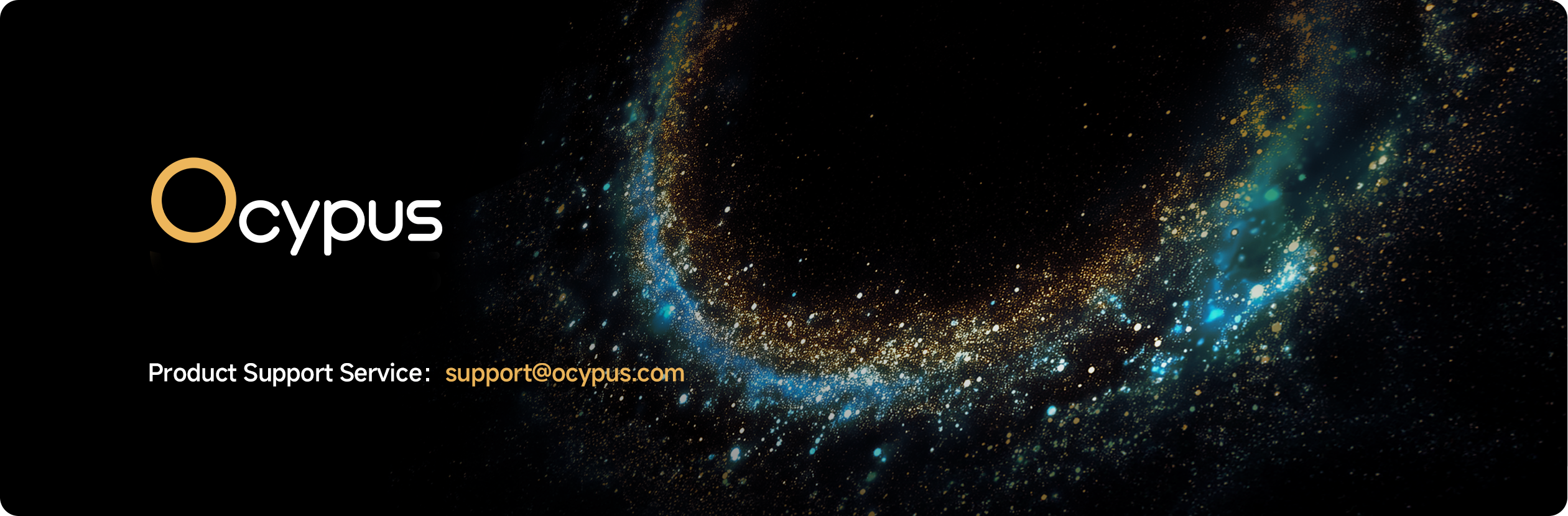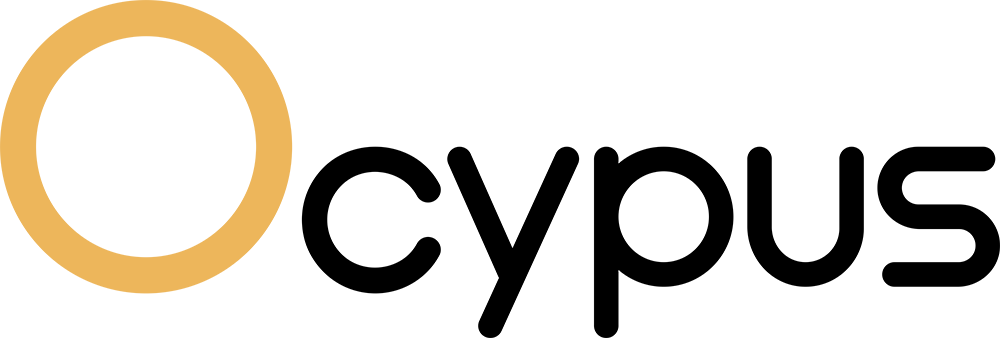Q1: What if the digital display won't show up when I play games or watch videos?
Please open the URL below and follow the instructions.
https://drive.google.com/drive/folders/1wfBmGgBiIg0ZlkSD2_8Lh5mhnvtPEH7u?usp=sharing
Q2: Are Ocypus liquid coolers compatible with the Intel socket LGA115X/1200/1700/1851?
All Ocypus liquid cooler products are compatible with the Intel socket LGA115X/1200/1700/1851.
Q3: How to wire up the Iota L24/36 series liquid cooler?
• Plug the digital display's cable into an open USB 2.0 connector on your motherboard.
• Connect the fans on radiator using a Fan Splitter 1 to 2/3 Converter and plug the 4pin connector into a 4-Pin fan header on your motherboard (CPU_FAN/CPU_OPT).
• Plug the 3-Pin pump connector into a pump header on your motherboard (AIO_PUMP/W_PUMP/CPU_OPT).
• Plug the 5V ARGB sync connector (3-Pin) in pump to the ARGB header (3-Pin) on the motherboard.
Q4: What fans are found on the Iota L24/36 series liquid cooler?
The fans that are found on the Iota L24/36 series liquid cooler are not available in retail form. At this point in time, you can only find them on specific Ocypus cpu coolers.
Q5: What fans come with the Delta L24/36 ARGB V2 series?
The fans that are found on the Delta L24/36 ARGB V2 series liquid cooler are not available in retail form. At this point in time, you can only find them on specific Ocypus cpu coolers.
Q6: How to avoid getting fingerprints on the acrylic transparent shell of the Iota L24/36 series liquid cooler?
It is strongly recommended that you leave the transparent peel that protects your display panel on until you complete your build; this will greatly reduce the chances of getting fingerprints or even scratching the surface during the installation of your new Iota L24/36 series liquid cooler.
Q7: While using a Ocypus liquid cooler, my CPU is overheating. What can I do to fix this issue?
There can be numerous reasons why an AIO would fail to properly cool a CPU that is within the given rated TDP for the cooler. Here are a few things to check:
• Make sure the protective sticker on heat plate is removed.
• Make sure the cooler can handle the CPU's thermal output at load. The stated TDP from a CPU manufacturer is not rated at load, so be aware of that.
• Double-check to see if you have the pump power connector plugged into either the AIO_PUMP/W_PUMP/CPU_OPT headers.
• Make sure the pump is running at full speed.
• Please make sure the heat plate on the pump is making sufficient contact with the CPU heat spreader. Also, make sure to use a proper amount of thermal paste as well.
• Please test the cooler at stock clock speeds. An overclocked CPU will increase in thermal output exponentially once it starts to use more of the CPU's processing power.
• Check that the fans are functioning correctly, and that the airflow is blowing in the proper direction for your installation.
• Try testing the CPU at different loads with different software. Some stress testing software will have a much harder load on the CPU than others.
Q8: The pump on my Ocypus AIO seems to be dead. How can I check to see if it is working?
There are numerous ways to check if the pump is functional. The two most common way is by feeling for vibrations or listening for sounds from the pump. I would check the BIOS and check for an RPM reading for the fan header that you plugged the pump into. There is also numerous monitoring software out there that can be of great use, like CPUID and AIDA64.
Q9: What is the freezing point of the coolant in Ocypus AIOs?
The freezing point of the coolant in Ocypus AIOs is 15℃ below zero.
Q10: What are the tube lengths for Ocypus AIOs?
The tube length for all Ocypus AIOs is 400mm.
Q11: What is the TDP rating for my Ocypus CPU liquid cooler?
Each Ocypus CPU liquid cooler has different specifications, so you need to check the specification tab on their respective product pages.
Q12: My Ocypus AIO has a 3-Pin power connector. My motherboard only has 4-Pin fan headers. What do I do?
You can plug the 3-Pin connector from the pump into any 4-Pin fan header. The last pin will just not be occupied. There will be a small plastic guide on the fan header that makes sure that you slide the 3-Pin connector on the first 3 pins.
Q13: What is the recommended position of the inlets/outlets on the side of the pump of my Sigma PRO series AIO?
For the best performance of the Sigma PRO series AIO, we suggest that the inlets/outlets be located on the downward in INTEL platforms. But on AMD platforms we suggest the inlets/outlets be located on the right side.
Q14: How to download Ocypus Digital (1.0.0.20) version?
Please open the URL below and follow the instructions.
https://drive.google.com/drive/folders/1TL6JGoVxTxA-6NVJW68ZyQ_yNjzHcF6O?usp=drive_link